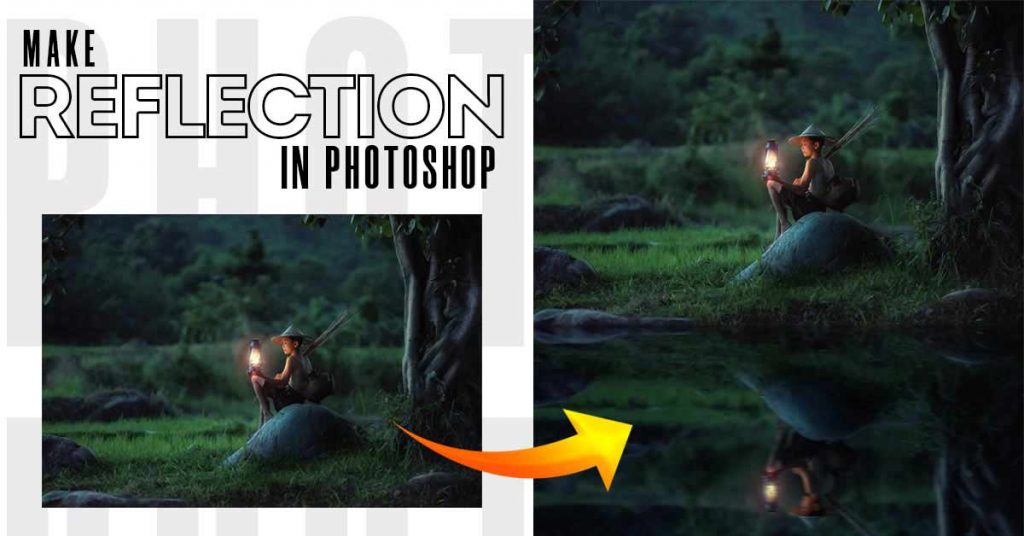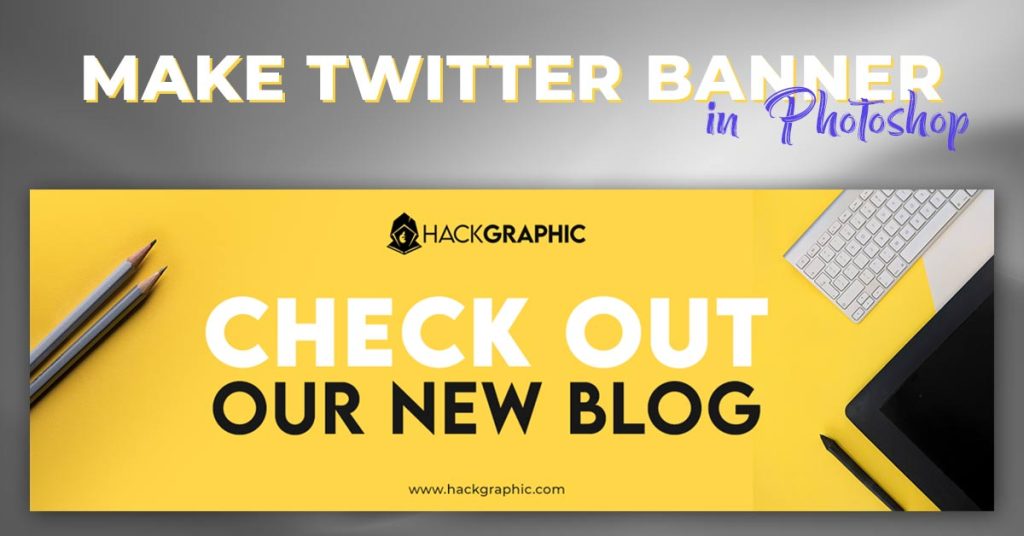Wanted to learn how to make a reflection in Photoshop of your pictures like landscapes or anything you want. To make your landscape and architecture that pictures pop that you might take but you feel like it lacking some impact.
In order to provide more interest, we can add a reflection effect to our pictures in Adobe Photoshop.
To make a realistic reflection of anything you just have to flip the image and place it in a specific place and do some adjustments to it to make it more realistic.
This shadow will pop the image you took and take it to the next level of photography and design.
Since Photoshop makes flipping images quite simple and modifications are one of the program’s areas of expertise, this operation can be completed by a professional using Photoshop.
I will show you to make the reflection on any picture in two ways. In one way I’ll show you how to make a reflection in Photoshop of a Whole Image (Scenery).
To learn these methods step-by-step by the following article.
So, Let’s Go For It!
Table of Contents
Make a Reflection of a Whole Image (Scenery) in Photoshop:
We have a picture of the scenery, landscape, mountain, trees, or any manipulation. We have clicked a picture of a scene and we have to edit it to make it professional but we don’t want to over-exaggerate things.
In this case, we’ll make the reflection of that image or scene to make it more catchy and elegant.
Open Picture In Photoshop
First of all, you have to Open your scene image in Adobe Photoshop. For this, you can simply drag and drop on the Photoshop interface to open the image.
You can also go to File > Open on the top left corner.

In my, I have a picture of a boy sitting in a beautiful place at night opened in Photoshop.

Increase Canvas Size
Now if you have enough canvas in the picture to place reflection beneath the image then you can skip this step.
But if you have to increase some space of image means increasing the canvas size like my image then follow this method to increase canvas size.
You have to go to Image > Canvas Size.

Then Increase the width or height where you want to place reflection vertically or horizontally.
In my case, I’ll double my height as I have to place a reflection of the image beneath the image to make it look like a water reflection.

Increase canvas size and place original image accordingly.
Duplicating Image Layer
Now after making enough space to place the reflection part you have to duplicate the original image.
For this, you can go to Layers Panel, right-click on the layer and select Duplicate Layer.
Or you can also press Ctrl + J or Command + J to duplicate the selected layer.

Flipping Layer for Reflection
Now select the duplicated layer which will be used as a reflection of that image and press Ctrl + T on Windows or Command + T on Mac.
After pressing that right-click on the image and select Flip Vertical to flip the image and after flipping the image place it below the original image of scenery.

Adding Blur to Reflection
So you have your image flipped and place accordingly. Now you have to make it a more realistic reflection and to make that we have to add some blur effects on it. This means it will look more like a reflection.
- Adding Motion Blur
First, add motion blur to the duplicated layer to make it like a water reflection and to do that go to Filters > Blur > Motion Blur.

Then set the value according to you and set the angle to 0 and press OK.

It will add a motion effect to reflection.
- Adding Gaussian Blur
Now you have to add some simple Gaussian blur to reflection as reflection will not be as clear as the original image always.
So to do that go to Blur > Gaussian Blur.

Set a very small value according to your image and press OK.
Adjusting Brightness of Reflection
Now your reflection is already looking stunning and realistic but you have to do some brightness adjustments as reflection will not be as bright as the original image so we have to darken the reflection.

To do so go to Layers Panel and add a brightness and adjustment layer and decrease the brightness of the image but it will decrease the brightness of the complete image.

Optional: To solve this problem we can make an adjustment layer clipping mask to only the reflection layer but it is optional because after adding all adjustment layers we are going to mask all adjustments so you can skip the step of clipping mask here.
Adjusting Hue of Reflection
Finally, your reflection is ready to rock but you have to do some hue adjustments to make it more realistic and catchy.
We just have to add a Color Balance adjustment layer in the Layer Panel.

Now Increase a very little blues and cyans to make the reflection bluish to make it look like a water reflection.
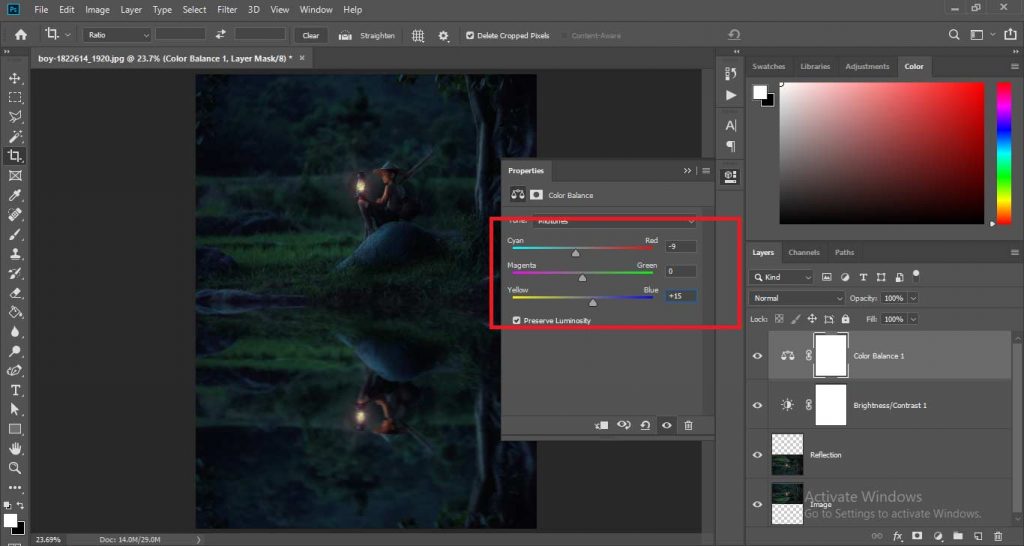
Grouping the Adjustment Layers
You have to work on the step of masking that we skipped, the reason for skipping that is that we have to make one mask for all adjustment layers.
And to do so you have to make a group of all adjustment layers. So select the Brightness/Contrast and Color Balance Adjustment Layer and press Ctrl + G on Windows or Command + G on Mac.
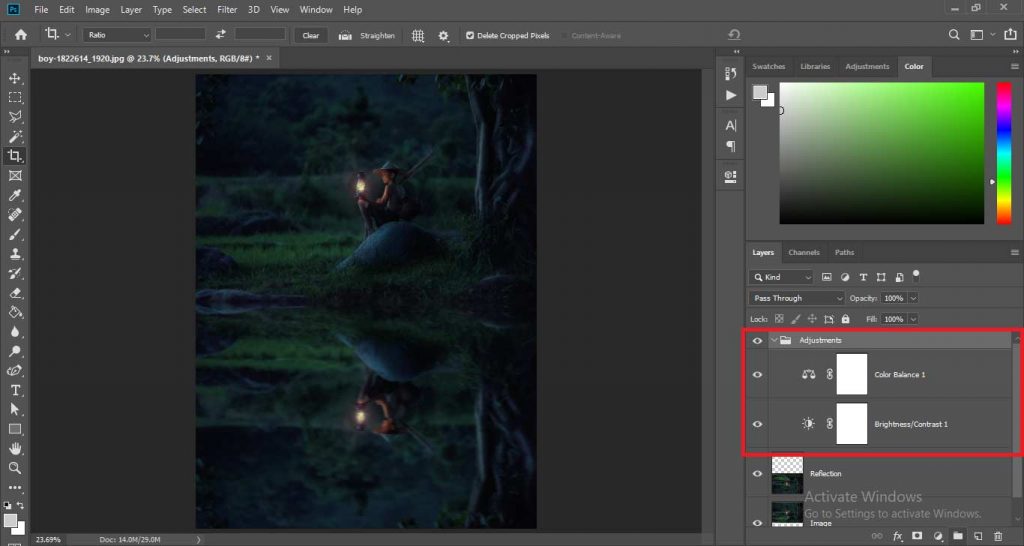
You can also make a group and place both adjustments layers in it.
Masking the Adjustment Layers Group
Now we have to apply all adjustments only to the reflection layer so select the reflection layer by holding Ctrl or Command and clicking the thumbnail of the reflection layer to make the selection of the reflection layer.

After selecting the reflection layer, click on the Group of adjustments and then click on the Mask button in Layers Panel to make a mask of the group to apply all adjustments only to the reflection layer.

Refining The Mask
You have your reflection layer but the water reflection layer is a little bit sharp over the edges so to refine that click on the mask of the group and increase feather to make edges smooth.

Finally, you have your final reflection of the image.
Related: Learn To Make Magical Eyes Glow In Photoshop TO Make Portraits Magical.
Conclusion:
After doing all these steps you will know how to make a reflection in Photoshop of your pictures and you can easily make a reflection of any image you want and you can also crop this image to half of the reflection or you can also keep the complete reflection. It completely depends on you.
Watch A Short Video For Info:

I’m a Graphic Designer with 5+ years of experience. Specialized in Adobe Photoshop.
Get Info About Any Photoshop Editing, Photoshop Manipulation, Logo Design, Flyers, Business Card, Cartoon Portrait and any type of work-related to Graphic Design and Photoshop Editing.