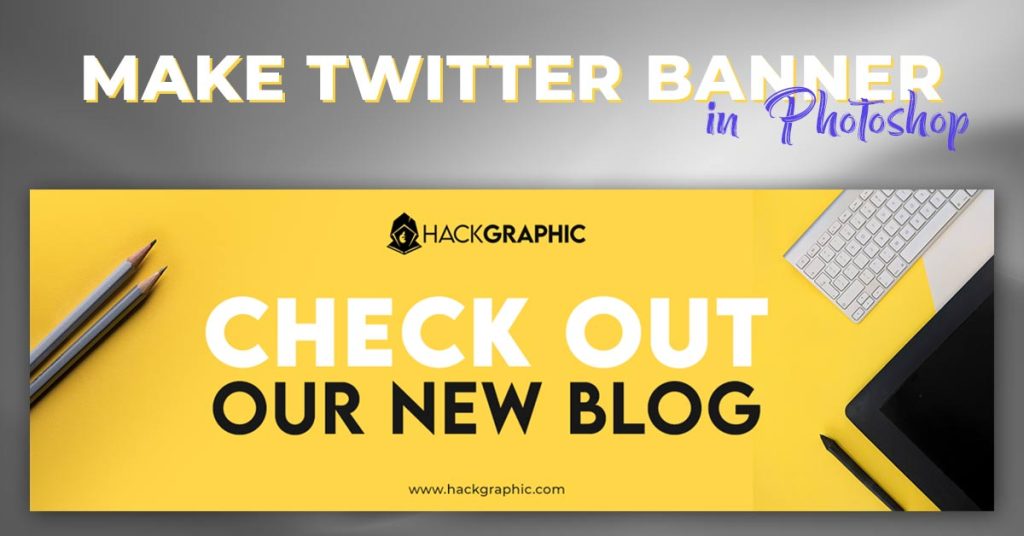Very often, Photoshop users find themselves asking: ‘Fill vs Opacity? what’s the difference between the program’s Fill and Opacity options? Do they not both have the same effect on a layer?’.
These are both valid questions since both functions are used to control an individual layer’s transparency.
With an ordinary layer, you would be right in thinking that the effect of each function is the same: when you decrease the value on each slider, the transparency of the layer increases.
However, the Main Difference between the Opacity and Fill is when layer styles are applied to that layer.
In short, when applied to a layer with layer styles, edits to the Opacity value affect both the contents of the layer and the effects/styles added to it, whilst edits to the Fill value affect only the contents of the layer.
Related: Illustrator VS Photoshop (The Ultimate Guide)
So, Let’s Go for It and take a deeper look at the difference between Photoshop’s Opacity vs Fill!
Table of Contents
Fill vs Opacity

Before we begin discussing the differences between the two functions, let’s first explore them individually.
Both the Opacity and Fill options can be found in the top-right corner of the Layers Window, which should be located at the bottom right of your screen.
The Opacity option allows you to increase or decrease the opacity of a particular layer using a slider.
A higher value for the Opacity results in the layer being more visible- in other words, less of the content on the layers beneath it shows through.
Let’s take a look at the example below:
As you can see, when the text layer has an opacity of 100%, any content that is behind the text on the layer beneath it is completely hidden.
With an opacity of 50%, you can still partially see both layers, whilst with an opacity of 0%, the text layer becomes completely hidden and only the image beneath is visible.
The Fill option pretty much does the same thing when an edit to the value is applied to a typical layer (that is, one without layer styles applied to it).
Let’s take a look at the example below, using the same layers:
Do you notice that the same effect has occurred? This will always happen with layers that have no applied styles.
Therefore, you can actually use the Opacity and Fill options interchangeably as long as your layer has no styles applied to it.
The Main Difference between the Opacity and Fill:
So, you have now seen a situation in which there are no visible differences between the Opacity vs Fill.
But now, let’s go ahead and demonstrate a situation in which there would be a difference in the effect that changing each variable yields.
Layer Styles in Photoshop:
As we mentioned earlier in the article, the differences become evident when the edits to the transparency are applied to a layer with layer styles applied to it.
Layer styles let you add effects to a layer, such as a shadow, a bevel and emboss effect, or a gradient overlay.
The Difference:
The difference, therefore, between the options becomes apparent when we look closely at how the transparencies of these layer styles, or effects, are changed upon editing the Opacity or Fill value.
To demonstrate what happens, we will apply a simple edit to the style of our text layer by adding a stroke.
Now to add a stroke we will go to the Layers panel and right-click on the layer on which we want to apply the style.
Then go to Blending Options and click on stroke.

Now add a stroke size of your choice & and select its color.

We applied a layer style on it & now check the function of both options i.e. Opacity & Fill.
Applying Opacity:
As you can see, decreasing the opacity of the layer will resultantly decrease the opacity of the whole layer and its styles.
It is clear that the stroke has faded along with the rest of the text. With an opacity value of 0%, the entire layer has been made invisible along with the styles that were applied to it, like the shadow and the stroke.

Applying Fill:
Now, by contrast, this is the effect achieved by decreasing the Fill of the layer:
Hopefully, you can now see that editing the values of each of these variables has very different effects when the edits are applied to a layer that has styles applied to it.
At 100%, both the layer’s contents and styles are fully visible. By decreasing the opacity to a value of 50%, you will notice that whilst the content of the layer (the text itself) is becoming more transparent, the transparency of the stylistic elements (the stroke) is remaining the same.
With the opacity at 0%, the text itself has been made entirely invisible, whilst the stylistic elements are still fully visible.
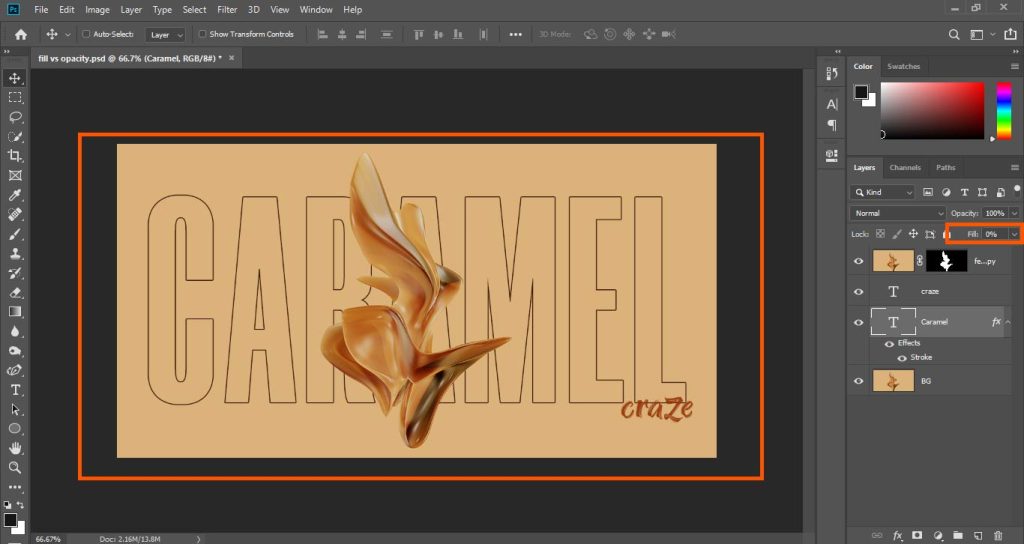
Why Does This Difference Matter?
Because of what happens when you decrease the Fill value of a layer with layer styles applied to it, you can create some awesome text effects in which the shape or outline of a piece of text is created entirely by elements such as glows, shadows, and strokes.
The same thing applies to shapes and potentially image layers.
Related: How to Add Stylish & Premium Borders in Photoshop (Elegant Styles)
Related: Do I need a Graphics Card for Photoshop? (Best GPUs & CPUs)
We have another example in which we have some shapes and texts having strokes on them and we’ve also decreased Fill values:

Final Words | Fill vs Opacity
In order to summarise the differences between the effects of each function, it can be said that lowering the Opacity of a layer that has layer styles applied will reduce both the layer’s visibility and the visibility of the stylistic elements, whereas lowering the Fill value of a layer will only reduce the visibility of the layer itself while maintaining the transparency of the stylistic effects (which will always remain 100% visible).
Related: How to Make a Business Card in Photoshop (Premium Quality)
I hope this tutorial helped you in your query and you’ve learned the main difference between Fill & Opacity in Photoshop.
Happy Editing & Have a Good Day!!!

I’m a Graphic Designer with 5+ years of experience. Specialized in Adobe Photoshop.
Get Info About Any Photoshop Editing, Photoshop Manipulation, Logo Design, Flyers, Business Card, Cartoon Portrait and any type of work-related to Graphic Design and Photoshop Editing.