Why is my photoshop file so big is not the main question. For sharing the photoshop files to clients or any website we should have to be the small size as size matters then. Saving megabytes wherever possible helps you save time on the upload and the person on the other end saves time on the download, so it’s a critical step.
Why is my photoshop file so big is not the main question. The question is how to reduce its size if it is large. When editing graphical files in Photoshop, the final PSD file size often is quite heavy. This means that unnecessarily much time is spent, when opening, saving, or sharing your file.
So to avoid these huge files we have some steps that you can follow.
So Let’s Go For It!
Table of Contents
Tip # 1:
Only Keep the Essential
This one may seem fairly apparent, but it’s easy to overlook some of the clutter that accumulates as you draught your paper. Check your document for “junk” layers that are hidden, layers for your colour scheme, or measurements and notes. Take them out. The file size will probably be drastically reduced.
Means if anything which is not necessary for recipient than delete that layer.
Tip # 2:
Solid Color Layer on Top
Photoshop’s high quality file previews are weighty. When you hide all your work behind a solid white layer on top, you don’t have to load a heavy preview, which will spare you some load time.
And This is the craziest and most highly effective trick I’ve come across.
Tip # 3:
Apply Layer Masks
To reduce your file size you can apply the layer masks. They’re essentially extra layers that can hide in plain sight. This is easily done by right-clicking on the mask, then apply it.
Tip # 4:
Merge/Flatten Layers
Flattening layers could be destructive and greatly reduces your ability to make changes to your file so be careful before flattening layers. Only flatten the PSD that you’re sending to a client, printer, etc., and only flatten layers that will never need to be edited by the person receiving the file. Not only will this bring back the file size, it will also help to make the layers look organized and clear.
To Merge layer select all layers you want to merge and Press Ctrl+E on Pc and Command+E on Mac.
Obvious thing is that a psd file with 50 layer will be more bigger than a file with 5 layers.
Tip # 5:
Use Adjustment Layers
When editing an image in Photoshop, a general action taken is to duplicate the layer for editing purposes. Adjustment layers work from the original layer, so it saves space. Instead, you can use an adjustment layer for editing. This reduces file size a lot. For using any adjustment layer, go to Image > Adjustment.
Tip # 6:
Crop Oversized Layers to Document Bounds
Any graphics and colors you leave off the canvas add to your file size. Delete anything in the document that is off-canvas. As a quick fix, hit Command+A or Ctrl+A to select all, then go to Image > Crop.
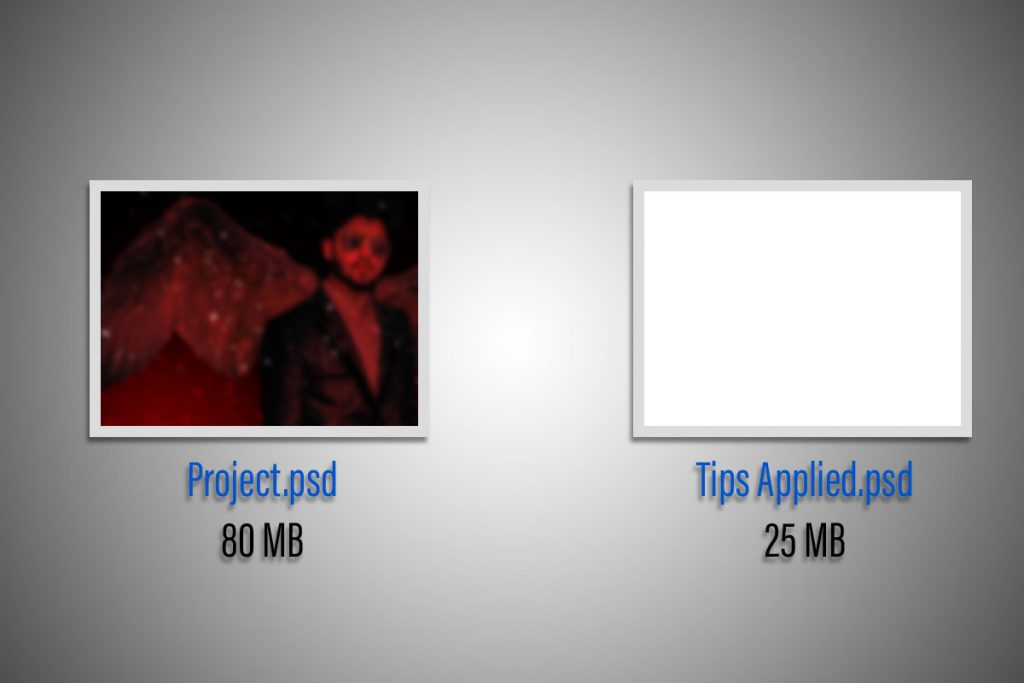
Keep Learning:
Learn How You Can UnMerge Layers In Photoshop Here.
Watch Video For Some More Info:

I’m a Graphic Designer with 5+ years of experience. Specialized in Adobe Photoshop.
Get Info About Any Photoshop Editing, Photoshop Manipulation, Logo Design, Flyers, Business Card, Cartoon Portrait and any type of work-related to Graphic Design and Photoshop Editing.




