If you have a grainy and blurry photograph as a result of zooming in your digital photos to try and get a clearer image. This is called pixelation, and this is what happens when you stretch out your photos so much or try to resize them. Wanna know how to fix a pixelated image in photoshop? Landed in the right place.
Pixelation is a thing that portrays the bitmap region, i.e., small colored squares in large size pixels.
When an image becomes grainy or blurry with a low resolution, people give a term to it as pixelated images.
You may also get low-resolution or Pixelated photos by resizing them for different social media platforms. Images are a combination of small pixels.
Because of that, when we need to zoom and resize them to use on multiple social platforms. In this process, the pixels get stretched, and the image gets blurry.
In this tutorial, we will learn how to fix a Pixelated image in photoshop and I also show you how to fix a pixelated image in online tools.
Let’s Go For It!
Table of Contents
Fix Pixelated Images with Photoshop
How to fix a pixelated image in photoshop is the question which we are going to answer. Photoshop is the undisputed king of image editing programs but requires quite a lot of money to buy. It is the unparalleled software that makes simple images to picture panorama.
It just takes seconds to adjust the pixelated images and provide you with a new, bright, and vibrant copy that carries an excellent outlook.
However, this software can do so much to your photos that the cost will definitely be worth it. But it can fix many issues with pictures in seconds.
Method # 1:
Open your image in Photoshop.
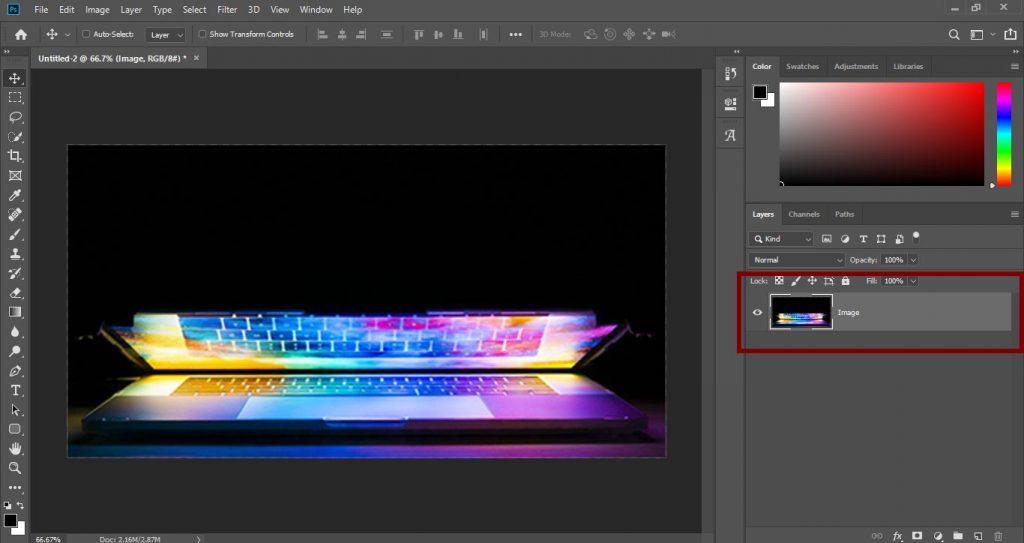
Go to Filter > Blur > Gaussian Blur and use the slider to find an acceptable level.
Then Select OK.
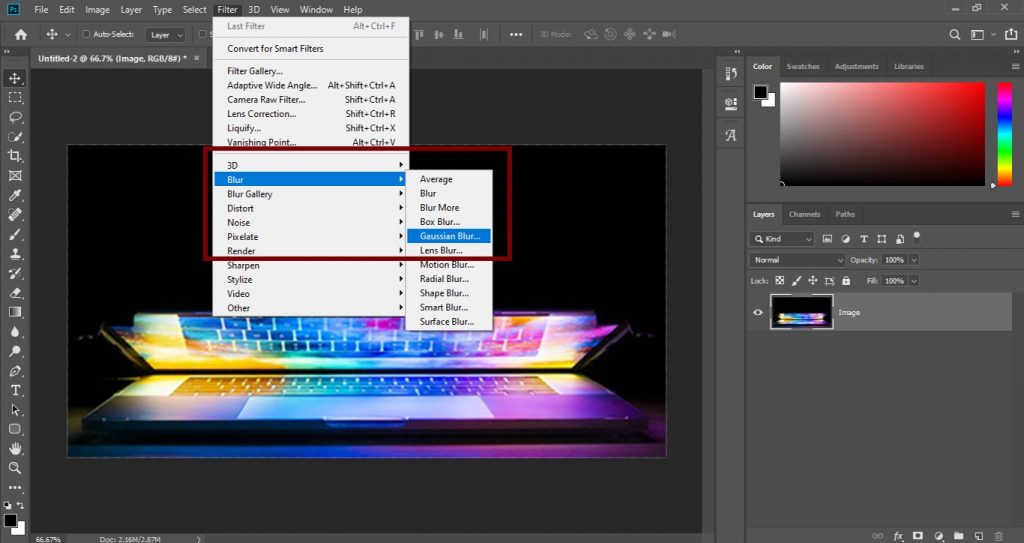
Now go to Filter > Sharpen > UnSharp Mask.
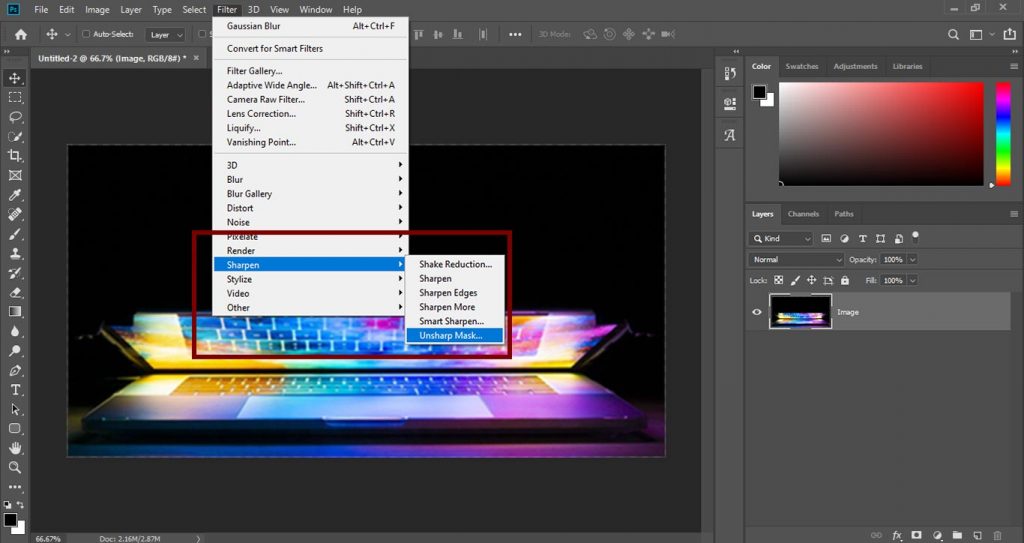
Now use the slider to find an acceptable level.
Then Select OK once done.
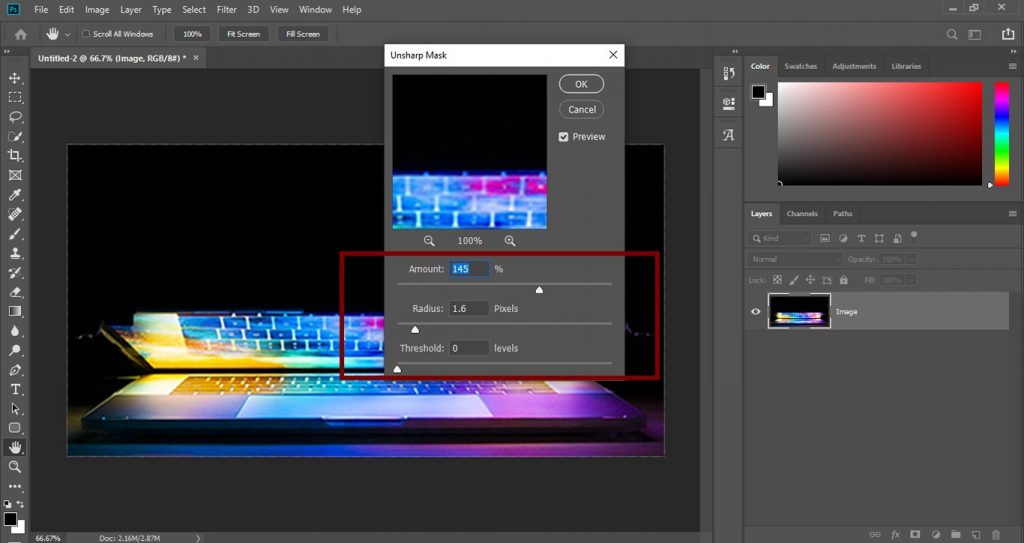
Method # 2:
Another approach is to add a layer with soft light to minimize the appearance of the pixels.
Go to Layers Panel and Create A New Layer.
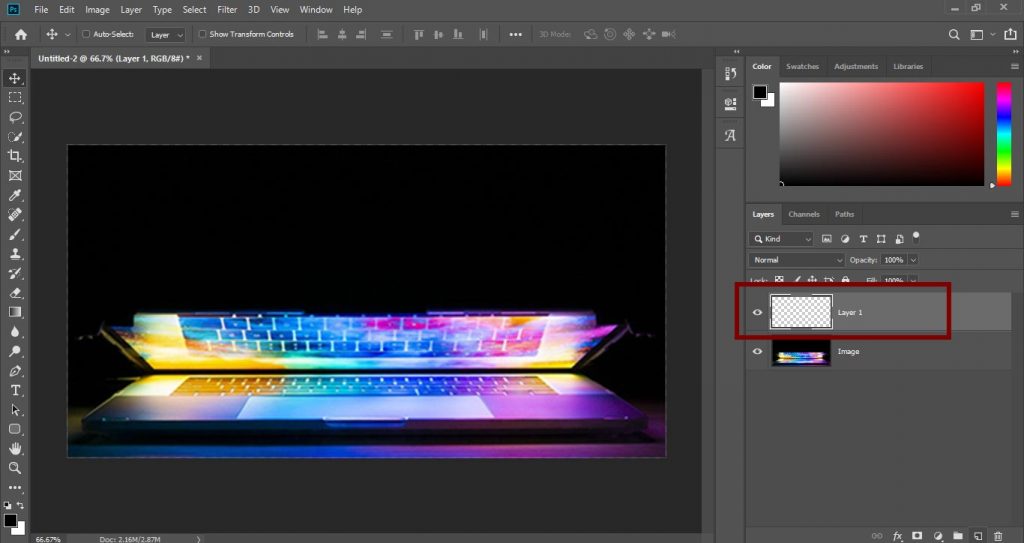
Now make sure that the new layer is highlighted. Select Blending Options in the top menu and select Soft Light.
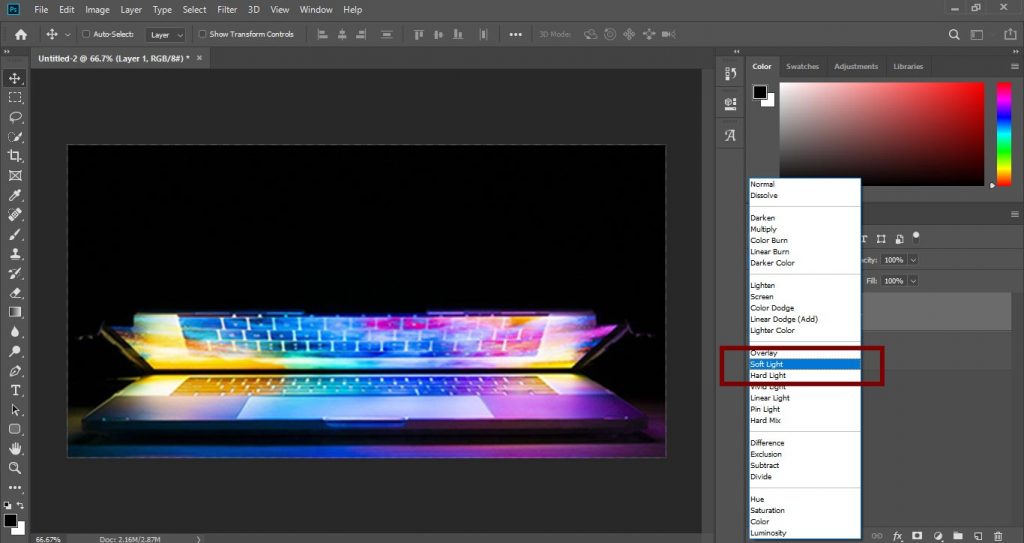
After applying blending options. Go to Select Filter > Noise > Despeckle.

And then find a level you’re happy with.
Now go to Image > Adjustments > Brightness/Contrast.
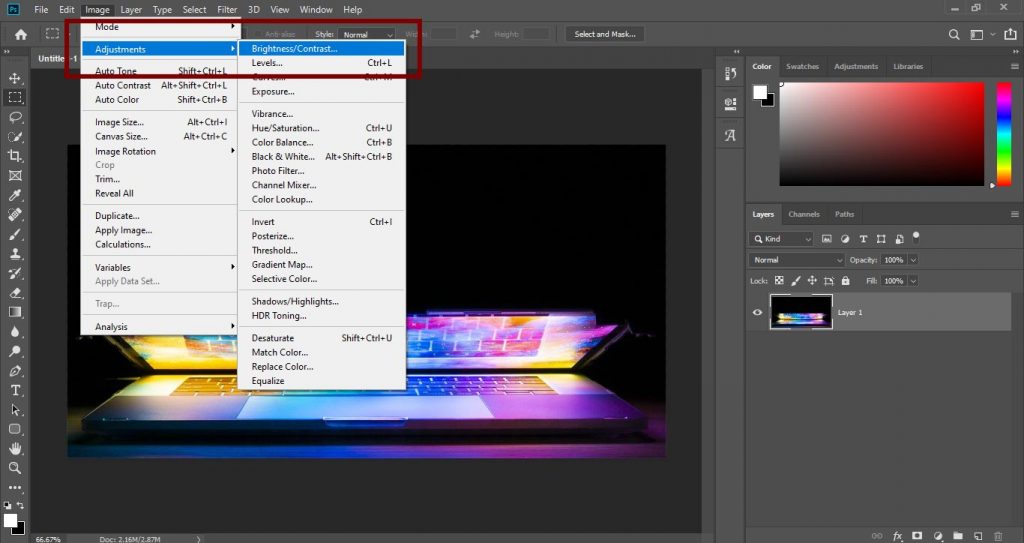
Adjust both Brightness and Contrast to find an acceptable level.
You can also combine these methods to get better results as results vary from image to image.
The first process will do a bit to minimize pixelation and that may be enough.
If it isn’t, try the next process as this can help a bit too.
Fix Pixelated Images With Online Tool
Online tools have the advantage of allowing you to do significant work without having to download any software to your computer.
This is great if you are on a work or school machine where you may not be allowed to install new programs, or you may be working on a phone or tablet.
There are many online tools that can do image editing and manipulation. I know of two good ones for fixing pixelated pictures and will describe them here: Pixenate and Fotor. Both sites offer a range of free tools that you can use to manipulate images without having to download a specific program.
Method # 1: Fotor
- Upload your image to the site.
- Now Go to Effect from the left menu and select Pixellate.
- Use the scroll bar to scroll left to minimize pixelation.
That ought should effectively reduce pixelation. Additionally, Fotor provides a Smoothing tool that is more powerful but costs extra. Either you will pay money or receive a watermarked photograph. Select Beauty and Smoothing from the left menu to start using the tool, and then use the sliders to reduce the pixel size.
Method # 2: Pixellate
- Upload your image to the site.
- Go to the Smooth Photo option from the left menu.
The impact this has on the image depends on the initial image quality but should improve it somewhat.
Reason Why Photos Become Pixelated:
Now, move forward towards the reasons for those images being pixelated. Here is the list that portrays the most relevant ones.
- Pixelation usually occurs when you try to resize a low-quality image or when viewing a very low-quality image. When you upsize an image too much, it becomes blocky in appearance, with stair-like nature of each curve. As a result overall image turns blurry and unclear.
- The most common cause of image pixelation is the resizing of pictures. When you resize a small photo to its larger version without doing any technical work on its resolution, the bitmaps appear on the screen. Hence, the overall image turns blurry and unclear.
- Sometimes, on scanning, the images may also appear pixelated due to the scanner quality.
- Human or camera errors can also cause your images to appear with pixelation or blur.
- When you open your images on incompatible applications or software, the pixelation happens too.
Solve Other Issues Of Images:
Related: Learn To Reduce Size Of Photoshop File. Click Here!
Watch Video For Some More Complex Info:

I’m a Graphic Designer with 5+ years of experience. Specialized in Adobe Photoshop.
Get Info About Any Photoshop Editing, Photoshop Manipulation, Logo Design, Flyers, Business Card, Cartoon Portrait and any type of work-related to Graphic Design and Photoshop Editing.




